[Internal] Management Console: Add an Admin
Introduction
This guide provides step-by-step instructions for adding an admin to the Management Console. 1) Log into the Management Console.



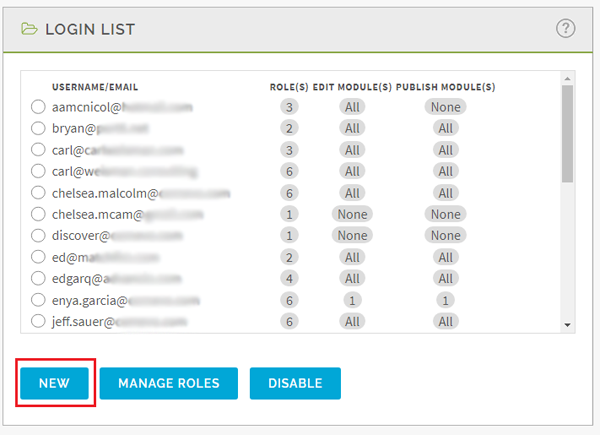
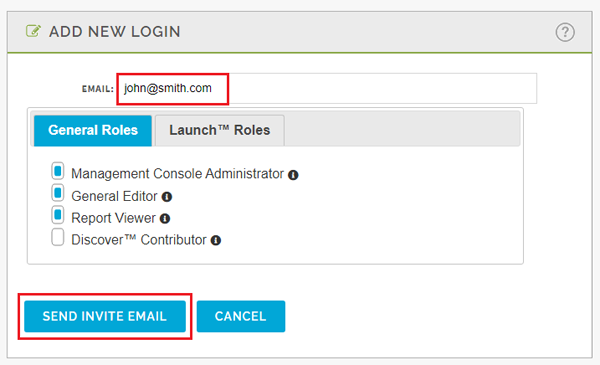
2) Select the client's organizational unit from the dropdown and click
Continue.
3) Click
Administration.
4) Select Manage Logins and click Go.
5) Click New.
6) The Add New Login screen appears.
7) Enter the admin's email into the Email textbox. For
new clients, both
the Primary Contact and the MC Contact from the Next Steps Received ticket will need to be added as an
Management Console Administrator and given the permission to Publish All under
Launch Roles.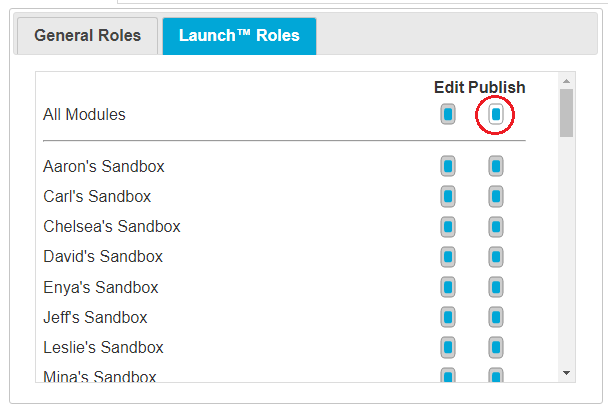
8) Make sure the Management Console Administrator checkbox is checked.
9) Click Send Invite Email. An email will be sent to the admin with a link to the Management Console and directions on how to log in.
|
NOTE: Client
may need to check their spam or junk folder to find this email. |
For the Next Steps Received ticket, continue to Schedule Management Console Training Task: Working it.
Related Articles
[Internal] New Module: Create One in the Management Console
Introduction This guide provides step-by-step instructions for creating a new Module in the Management Console Create a New Module 1) Log into the Management Console. 2) Select the client's organizational unit from the dropdown and click ...[Internal] Support Guide Index
Introduction This index provides an easy way to jump to any internal support guide without having to navigate to find it . Admin Intake Screen: Setting up a Pre-filled Email Address Organizational Unit: Create a New One Reports: Understanding Them ...[Internal] Child Handle: Create One
Introduction This guide provides step-by-step instructions for creating a child handle (sub org. unit) for a client. A child handle is usually created for specific departments within an organization which enables the client to specify which users ...[Internal] Login Errors for End Users
Background There are two type of login errors. The first is when an end user (student, employee, etc.) cannot log into a module. The second type is when a user or admin cannot login to the Management Console. This guide helps troubleshoot when an end ...[Internal] New Theme: Create One in Management Console
Introduction This article provides step-by-step instructions for creating a new theme in the Management Console. This process is primarily used when a Next Steps Form Received ticket is received or when the client is upgrading their template. ...