[Internal] Next Steps Received Ticket: Completing it
Introduction
This articles provides
step-by-step instructions for how to complete the final process of the
Next Steps Received
ticket.
Add Comments to Ticket
1) In Zoho Desk, locate the Next Steps Received ticket.
2) Add the following comment to the ticket: Template Created. MC Admin
added. Go Live [insert targeted Go Live date found on Next Steps Received
ticket].Add Comments to Notes
3) Add any other comments regarding what still needs to take place (e.g. placeholder image is blurry-will need to request one from client).
Add Comments to Notes
4) Navigate to the client's account in Zoho CRM
5) Scroll down to Open Activities and open
the Next Steps Form Sent task. This usually
appears under the Next Action when you first pull up a brand new client.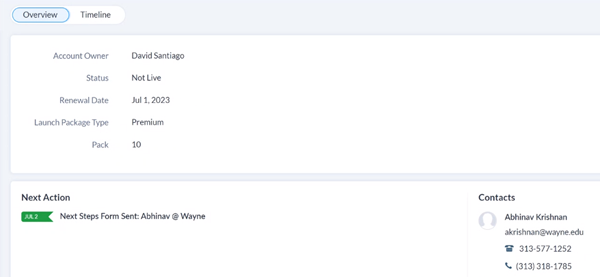
6) Scroll down to the Notes
section and then copy the comment from the
Next Steps Received ticket and paste the entire comment into the Notes section. Close the Ticket
7) Tag supervisor at the beginning or end of the note so they know the note task has been completed.
8) Click Save.
Close the Ticket
9) Scroll to the top of the page and click Close Task.
10) Click Mark as Completed.
11) Return to the ticket and toggle off the survey option in the bottom right of the ticket.
12) Close the ticket. The Next Step Received ticket is now complete.
Related Articles
[Internal] Next Steps Received Ticket: Handling Them
Introduction This document provides step-by-step instructions for handling a Next Steps Received ticket from Zoho Desk. Locate Client Handle and Update Client Journey 1) Navigate to the client's account in Zoho CRM. 2) Scroll down to the Account ...[Internal] New Theme: Create One in Management Console
Introduction This article provides step-by-step instructions for creating a new theme in the Management Console. This process is primarily used when a Next Steps Form Received ticket is received or when the client is upgrading their template. ...[Internal] Schedule Management Console Training Task: Working it
Introduction This document provides step-by-step instructions for working a Schedule Management Console Training task. A Schedule MC Training task is started after a Next Steps Form has been completed. This training on the Management Console will be ...[Internal] Split a Ticket
Introduction: When a client replies to a ticket, it bumps ahead of the line. Zoho Desk gives the option to split a ticket, thereby creating an entirely new ticket. This places the client’s new reply in the order it was received. The best time to ...[Internal] Support Guide Index
Introduction This index provides an easy way to jump to any internal support guide without having to navigate to find it . Admin Intake Screen: Setting up a Pre-filled Email Address Organizational Unit: Create a New One Reports: Understanding Them ...